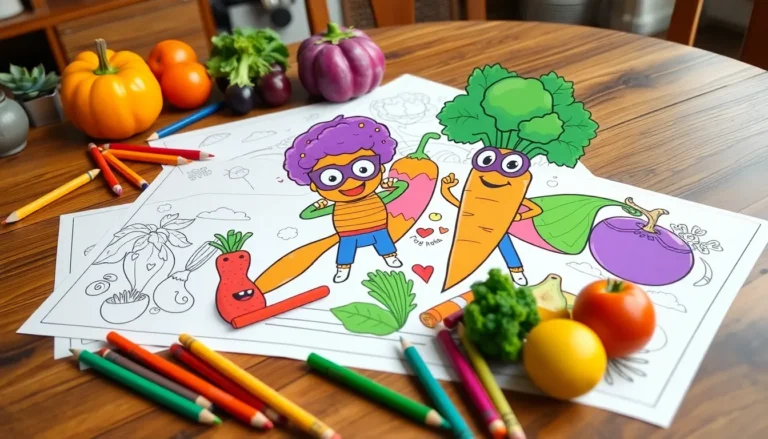Ever found yourself in a situation where you desperately needed to capture that epic game moment or share a hilarious video call blooper? Fear not! Recording your screen on an iPhone is not just a dream; it’s a reality. With just a few taps, you can immortalize your digital adventures and share them with the world—or at least your friends.
Table of Contents
ToggleOverview of Screen Recording on iPhone
Screen recording enables users to capture every action on their iPhone displays. This feature proves valuable for tutorials, gaming highlights, and sharing app experiences. iPhones running iOS 11 and later versions include built-in screen recording functionality.
Accessing screen recording occurs through the Control Center. Users can quickly add the screen recording option by navigating to Settings, selecting Control Center, and then customizing controls. Once activated, tapping the screen recording icon starts the process immediately.
While recording, a red status bar or bubble appears at the top of the screen, indicating that recording is active. Users may pause or stop recording by tapping this indicator. After stopping, recordings save directly to the Photos app, allowing for easy access and editing.
The feature supports audio recording as well. Users can enable microphone audio for tutorials or commentary by pressing and holding the screen recording icon before starting. Adjustments allow users to choose audio sources to enhance their recordings.
Privacy remains a crucial consideration. Users should avoid recording sensitive content, such as personal messages or private app details. Additionally, respecting others’ privacy during video calls or live interactions is essential.
Sharing recorded videos occurs seamlessly. Users can share directly from the Photos app to social media platforms or via messaging apps. This ease of sharing amplifies the reach of personal content, making it accessible to friends and family.
Understanding the screen recording feature ensures optimal usage on an iPhone. This functionality enhances the overall user experience, offering an engaging way to capture digital interactions.
How to Enable Screen Recording
Enabling screen recording on an iPhone is straightforward. Users can quickly set up this feature by following a few steps.
Accessing Control Center
To access Control Center, swipe down from the upper-right corner on newer iPhone models. For older models with a Home button, swiping up from the bottom will reveal it. This area houses various quick access tools and settings, including the screen recording option. Users should look for a circular icon resembling a dot within a circle. Finding it ensures quick recording access during any activity on the device.
Customizing Screen Recording Settings
Customizing settings for screen recording enhances the user experience. Within Settings, navigating to Control Center allows users to add or remove features. Users may want to tap on “Customize Controls” to include screen recording in the Control Center. Options to enable microphone audio are found here as well. Activating this setting lets users capture their voice or other sounds during recordings, adding depth to the video content. Adjusting these settings tailors recordings to meet individual needs.
Steps to Record Your Screen
Recording a screen on an iPhone is straightforward. Users can easily capture their display activity by following a few simple steps.
Starting a Screen Recording
To start a screen recording, users first access the Control Center. Users on newer iPhone models swipe down from the upper-right corner of the screen. Those with older models swipe up from the bottom. After opening the Control Center, look for the circular record icon. Tapping this icon begins the recording process. A three-second countdown appears, allowing users to prepare for recording. The status bar turns red during active recording, indicating that the screen is being captured. Users may also enable microphone audio by long-pressing the record icon and selecting the microphone option, enhancing the recording with commentary or sound from apps.
Stopping a Screen Recording
Stopping a screen recording is just as easy. Users can tap the red status bar at the top of the screen, which opens a prompt asking for confirmation to stop. Alternatively, accessing the Control Center again and tapping the record icon will also end the session. After stopping, a notification appears confirming the saved recording. Users can then find their recordings in the Photos app, ready for viewing, editing, or sharing with others. Regularly checking the Photos app helps keep a well-organized collection of recorded content.
Accessing Your Screen Recordings
Users can easily find their recorded screens within the Photos app. The app stores all screen recordings along with photos and videos for seamless access. Open the Photos app and navigate to the “Albums” tab. From there, select “Videos” or “Camera Roll” to locate recordings.
Each video displays a thumbnail for quick identification. Tapping the recording opens it for viewing and editing. The editing tools include trimming the video length and adding filters or effects. Users can choose these tools to enhance their recordings before sharing.
Sharing recordings is straightforward. Options include sending via messaging apps, posting on social media platforms, or emailing directly from the Photos app. Engaging content can reach friends or followers with just a few taps, showcasing memorable moments efficiently.
To ensure privacy, users should consider the content of their recordings. Public sharing may not always be appropriate for private conversations or sensitive information. Each recording should be reviewed before distribution, maintaining respect for personal boundaries.
The saved recordings remain accessible after capturing, providing a valuable resource for tutorials or highlights. Users can revisit these moments anytime, whether for personal enjoyment or to share knowledge with others. Exploring further features in the Photos app enhances the overall experience, allowing individuals to curate and organize their digital memories expertly.
Troubleshooting Common Issues
Screen recording on iPhone can sometimes present challenges. Users may find that the screen recording option isn’t visible in the Control Center. If this occurs, verifying the settings is essential. Go to Settings, tap on Control Center, then Customize Controls. Ensure that Screen Recording is included in the “Included Controls” section.
Another common issue involves the recording not saving properly. Users should check available storage on their device. To do this, navigate to Settings, tap on General, then iPhone Storage. If storage is nearly full, deleting unused apps or media can resolve the issue.
Microphone audio might not record, despite the feature being enabled. First, ensure the microphone option is activated during the recording setup. Long-press the screen recording icon to access the microphone settings, making sure it’s turned on before starting the session.
Occasionally, recording can stop unexpectedly during gameplay or app usage. This interruption could happen due to notifications or incoming calls. Activating Do Not Disturb mode before recording minimizes disruptions.
Some users experience a delay between tapping the record button and actual recording. Restarting the device can help correct this delay, improving responsiveness. If problems persist, updating to the latest iOS version ensures access to all features and fixes any bugs.
Lastly, users might find that their recordings lack audio when played back. Checking audio settings within the Photos app could resolve this. Adjusting the volume or ensuring the device isn’t muted can also prevent this issue.
Screen recording on an iPhone opens up a world of possibilities for users wanting to capture and share their experiences. With easy access through the Control Center and straightforward controls, anyone can create engaging content in just a few taps.
Whether it’s for tutorials, gaming highlights, or memorable moments, this feature enhances how users interact with their devices. By following privacy guidelines and utilizing editing tools within the Photos app, users can ensure their recordings are both enjoyable and respectful.
Overall, screen recording is a valuable tool that enriches the iPhone experience, allowing users to document and share their digital lives effortlessly.