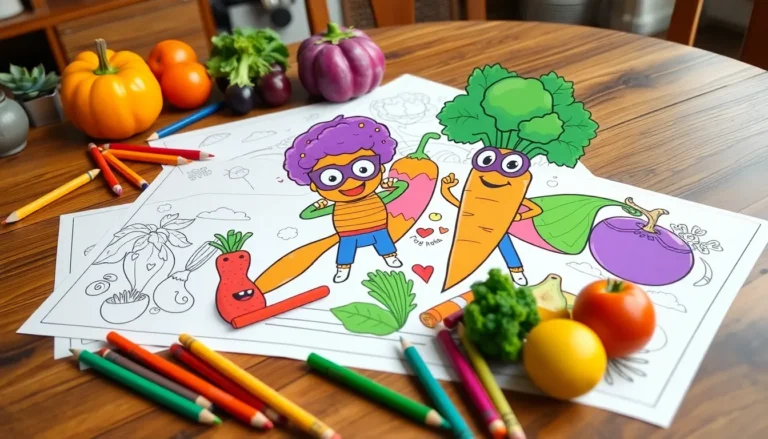Ever found yourself in a texting pickle, staring at your iPhone, wondering why you can’t send that hilarious cat meme to your friend? You’re not alone. Many iPhone users face the frustrating dilemma of being unable to text pictures, leaving them feeling like they’ve lost a vital part of their communication toolkit.
Table of Contents
ToggleCommon Reasons for Inability to Text Pictures
Several factors contribute to the inability to text pictures on an iPhone. Understanding these issues can help users restore their message-sharing capabilities.
Network Connectivity Issues
Network connectivity plays a crucial role in sending pictures. Weak or unstable signals can interrupt the upload process. Users sometimes face problems caused by turning on Airplane Mode inadvertently. Switching from Wi-Fi to cellular data or vice versa also affects connectivity. Checking the signal strength is beneficial; a poor signal often prevents picture messages from going through.
Device Settings Misconfiguration
Device settings misconfigurations often hinder the ability to send images. Users must ensure that MMS messaging is enabled in the settings. Navigating to Messages in the Settings app reveals options for sending and receiving pictures. Disabling “Low Data Mode” can also impact the ability to text photos, as it restricts certain functions. Restarting the device might resolve temporary conflicts within the settings, ensuring that all configurations align correctly.
Troubleshooting Steps
Troubleshooting steps can help resolve the issue of texting pictures on an iPhone. Following these steps ensures users can share images without hassle.
Restarting Your iPhone
Restarting an iPhone often clears temporary glitches. Performing this action can reset network connections, which may restore messaging capabilities. To restart, press and hold the power button, then slide to power off. After a few seconds, power the device back on. Sometimes, this simple step resolves minor issues that interfere with messaging.
Checking MMS Settings
Checking MMS settings is crucial for sending pictures via text. Navigate to Settings, then Messages. Find the option labeled “MMS Messaging” and ensure it is enabled. This setting allows the phone to send multimedia files. Additionally, confirm that “Low Data Mode” is turned off to prevent any restrictions on data usage. Adjusting these settings often resolves issues with sharing pictures.
Additional Factors to Consider
Several aspects can impact an iPhone’s ability to send pictures via text. Understanding these factors can help users troubleshoot more effectively.
iOS Updates and Compatibility
iOS updates play a crucial role in ensuring device performance. Using an outdated version can lead to software glitches that prevent image sharing. To check for updates, users should navigate to Settings > General > Software Update. Installing the latest version often resolves compatibility issues with messaging features. Newly released updates frequently contain bug fixes that enhance functionality, including sending media. Keeping iOS up to date maintains optimal device performance and security.
Third-Party Apps Interference
Third-party apps can also disrupt messaging capabilities. Certain applications, particularly those that handle files or pictures, might conflict with the default messaging app. Users may experience difficulties when these apps manage photos or media formats incorrectly. Reviewing app permissions under Settings can clarify their impact on messaging. Uninstalling or disabling troublesome apps often restores normal functionality. Ensuring that compatible apps are installed supports smoother interactions when sending images.
When to Seek Professional Help
Persistent difficulties in sending pictures via text may indicate a need for professional assistance. Apple’s support team can provide expert guidance in resolving complex issues.
Contacting Apple Support
Users experiencing ongoing problems with MMS may benefit from contacting Apple Support. Direct access to professionals can lead to tailored solutions based on the user’s specific device and situation. The support team offers insights that may not be available through general troubleshooting. Engaging with Apple Support can expedite the resolution process, particularly if the issue involves hardware or intricate software conflicts. To reach them, users can visit the Apple website or use the Apple Support app, ensuring proper assistance from trained staff.
Experiencing issues with sending pictures on an iPhone can be frustrating but it’s often manageable. By addressing network settings and ensuring that MMS is enabled users can typically resolve these problems. Regularly updating iOS and checking permissions for third-party apps are also crucial steps in maintaining smooth functionality. For those who continue to face difficulties seeking assistance from Apple Support can provide tailored solutions and expert advice. With these strategies in mind users can enjoy seamless image sharing and enhance their overall messaging experience.